The Multi-day view displays a timeline of Events scheduled for a number of days (from 2 to 14 or work week). Events appear on a grid divided into specific time increment — five minutes to an hour, depending on your preferences. You can change the time increments by right-clicking anywhere on the time scale, and then clicking the time increment you want on the context menu.
Press the left and right arrows on the keyboard to move backward and forward through the calendar one day at a time.
Press CTRL+TAB on the keyboard to switch focus from All Day Events area to the timeline and back.
Press ALT+Z on the keyboard to get a quick look at the events of a single day.
To create a new event, select blocks of time, and then press CTRL+N keyboard shortcut or type any text directly onto your calendar.
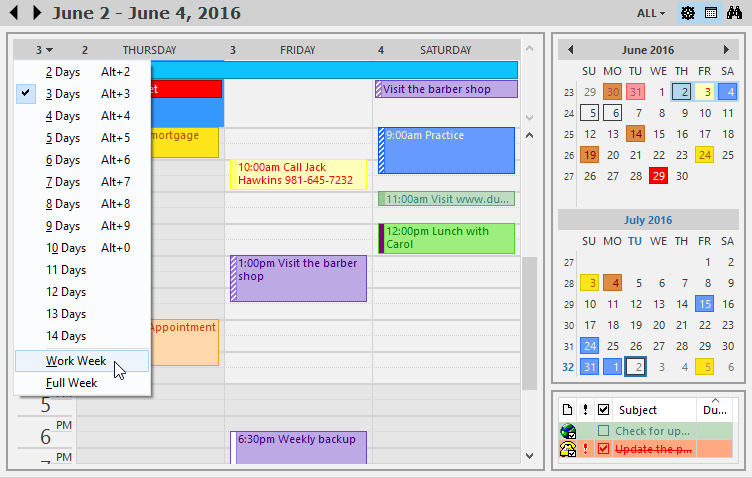
- Click to change the number of days displayed in the Multi-day view.